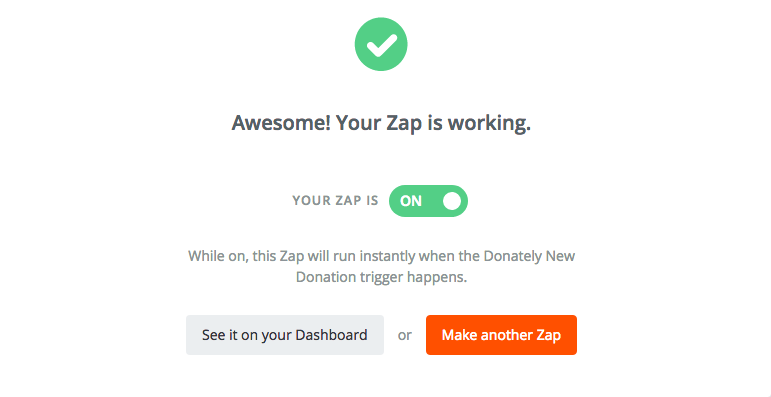Push Donations to Google Sheets
Add new donors to a Google Sheets page in real time.
How to push donations to google sheets with Zapier.
Optional: Filter donations by a specific campaign.
Required:
• Zapier account
• Donately account
• Google Drive account
-
Navigate to Zapier.com
Sign up for an account, or sign in if you're already registered.
-
Click "Make a Zap!" button.
-
Search for Donately, and select it once it appears on the list.
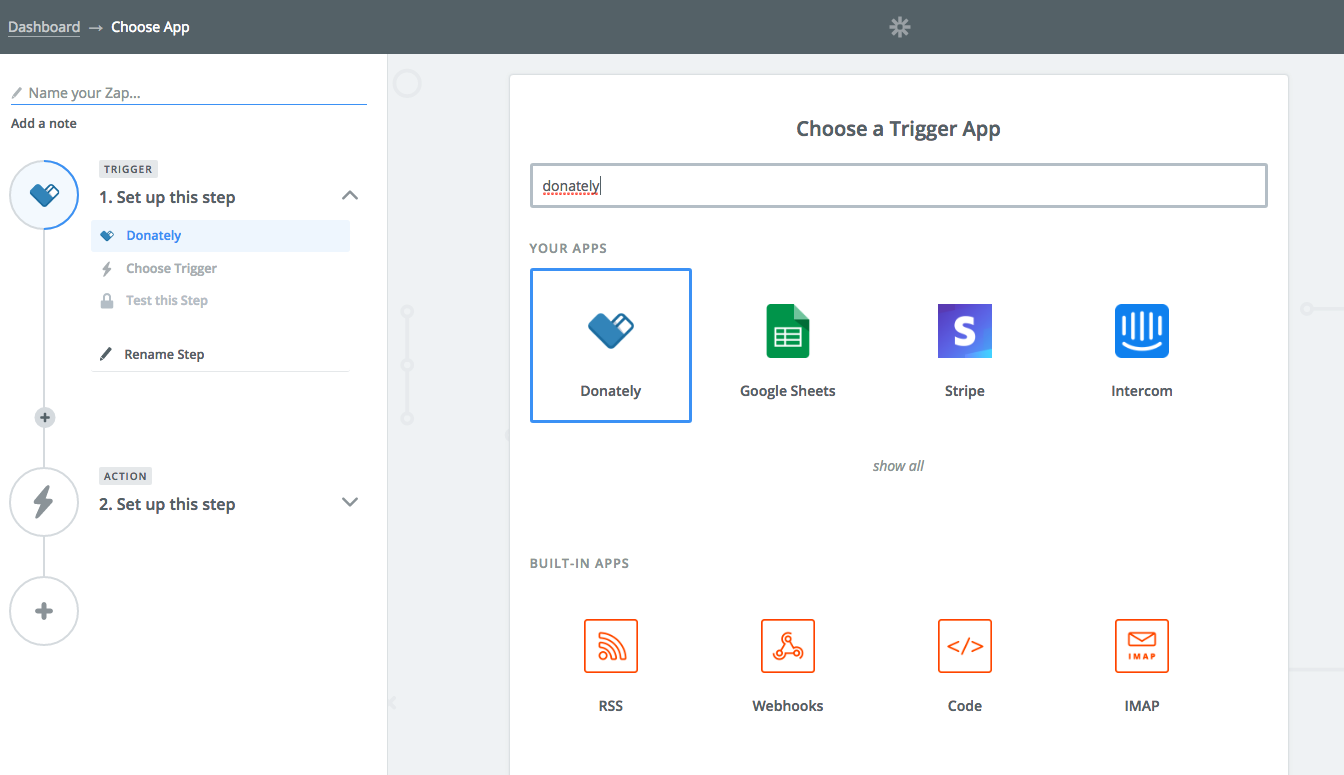
- Trigger the Zap when a new donation is made.
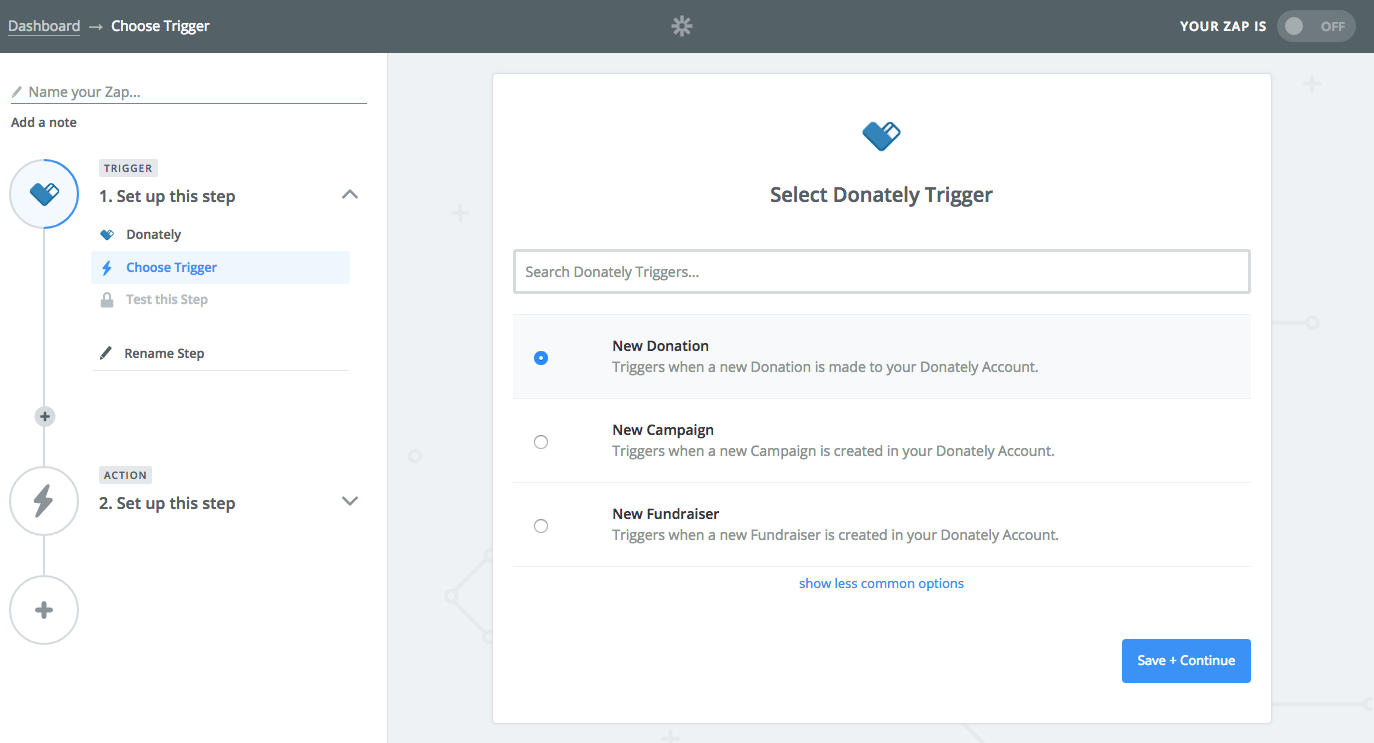
-
If you've never used Zapier with Donately before, select "Connect a New Account". (You should only have to do this once.)
This will trigger a pop-up, asking for information to connect the accounts.
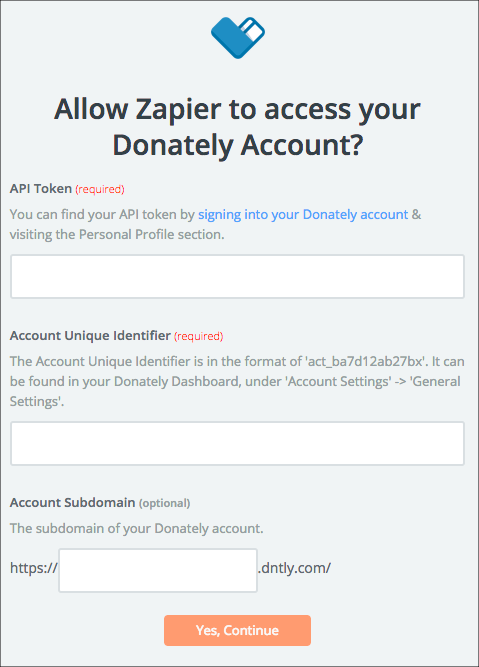
To find your API token:
1. Sign into Donately.
2. Click the dropdown under your name in the top right corner.
3. Click "Personal Profile"
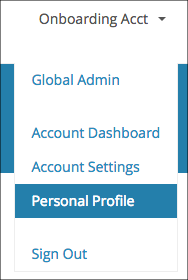
4. Click "Profile Settings" on the left hand side of your profile page.
5. At the bottom of that page, click "Show Token" and copy that into Zapier
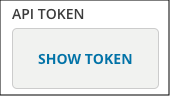
To find your Account Unique Identifier & Subdomain:
1. Follow steps 1 & 2 above.
2. Select "Account Settings".
3. Your Unique Identifier is the second item on the list. Copy and paste that back into Zapier.
4. Your Subdomain is the third item in that list. You do not need to copy the "dntly.com" piece.
5. Click "Yes Continue."
6. Head back to Zapier, and click "Save + Continue"
- Ensure you have at least one donation in your account. For the next step, Zapier is going to pull a test donation in so you have real data to help you create this Zap.
If you do not have a donation in your account yet, you can enter a cash/check donation as a test.
Click "Fetch + Continue"
If this is successful, you should see a screen like this:
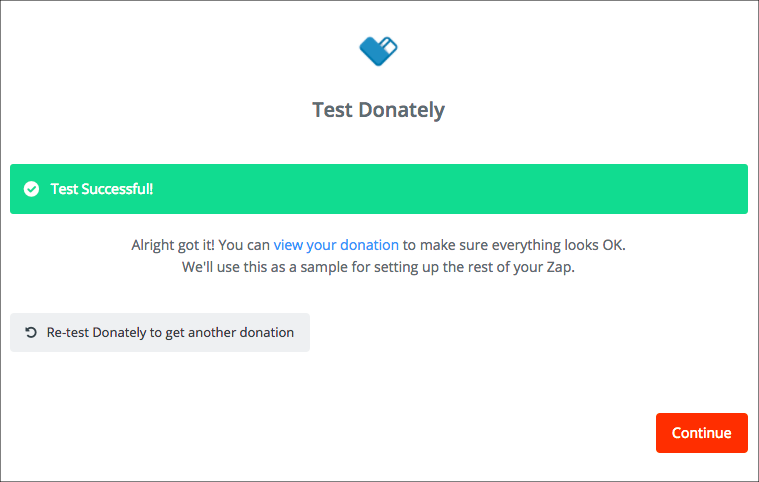
- Optional: Filter by a specific Campaign. (If you would like every donation to post to your google sheet instead just donations for a specific campaign, skip to step 12).
Click the small " + " button on the left side of the screen and click filter to add a filter.
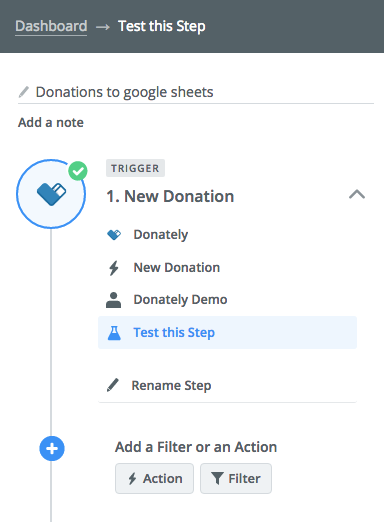
- Choose filter under Choose an App.
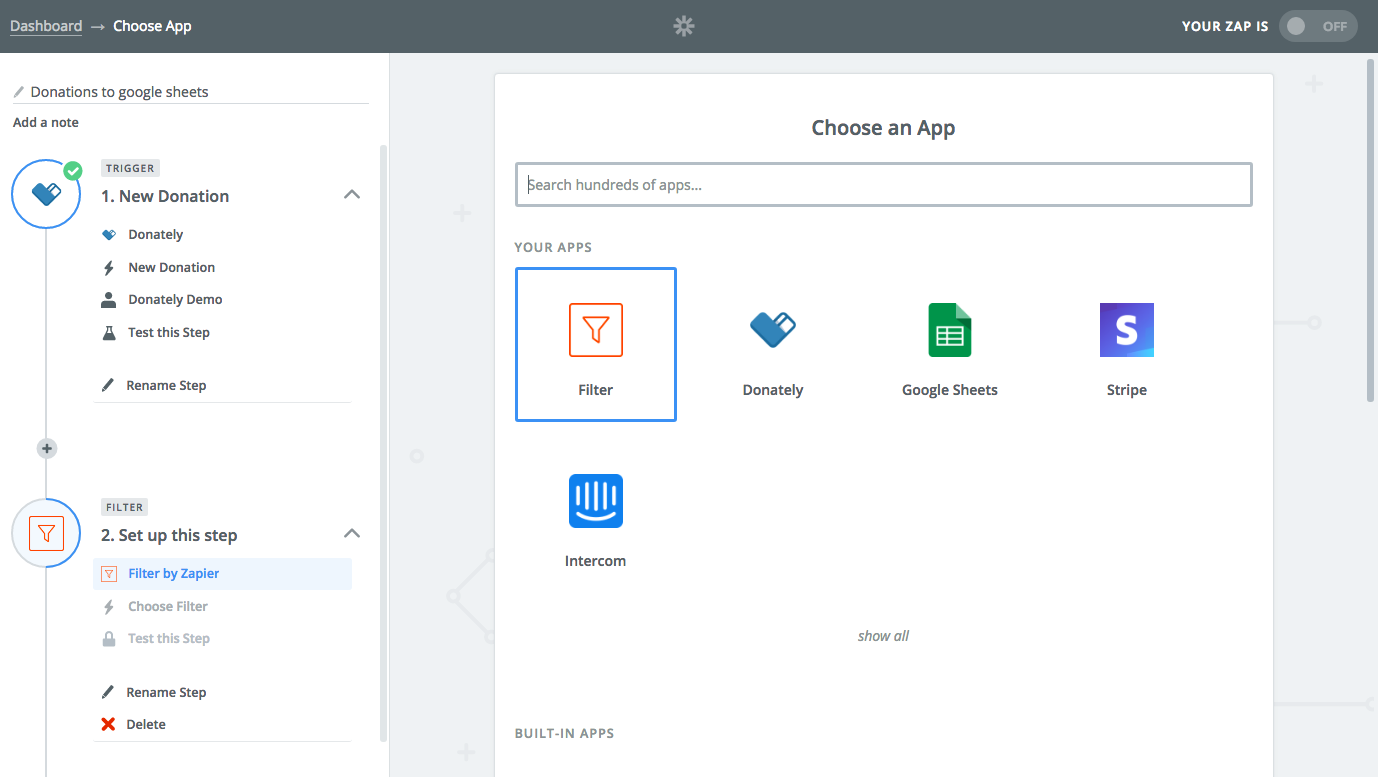
-
Click "Save and Continue".
-
Find Your Campaign ID:
To find your campaign ID, go to the Donately dashboard and click "Manage" > "Campaigns" > "Edit" next to the campaign you want to filter by.
In the URL, you will see the id as the Digits at the end of the URL. In our example, it is "1245". -
Set up your filter to filter by that exact campaign.
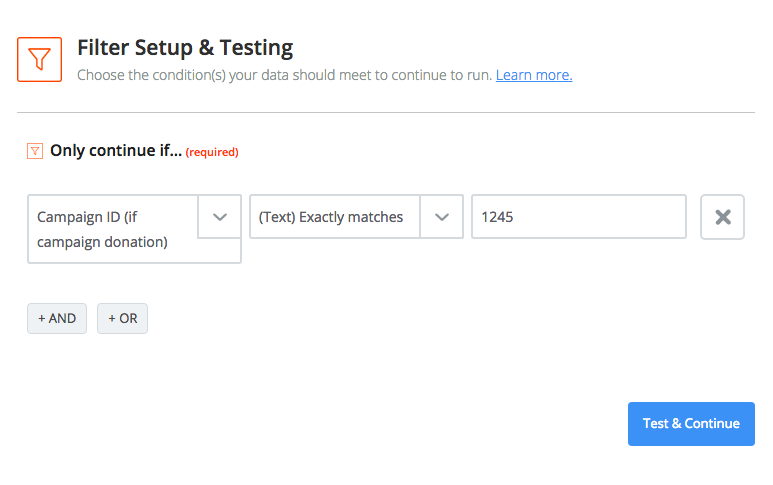
- Set up an Action:
For this example, we will be using Google Sheets.
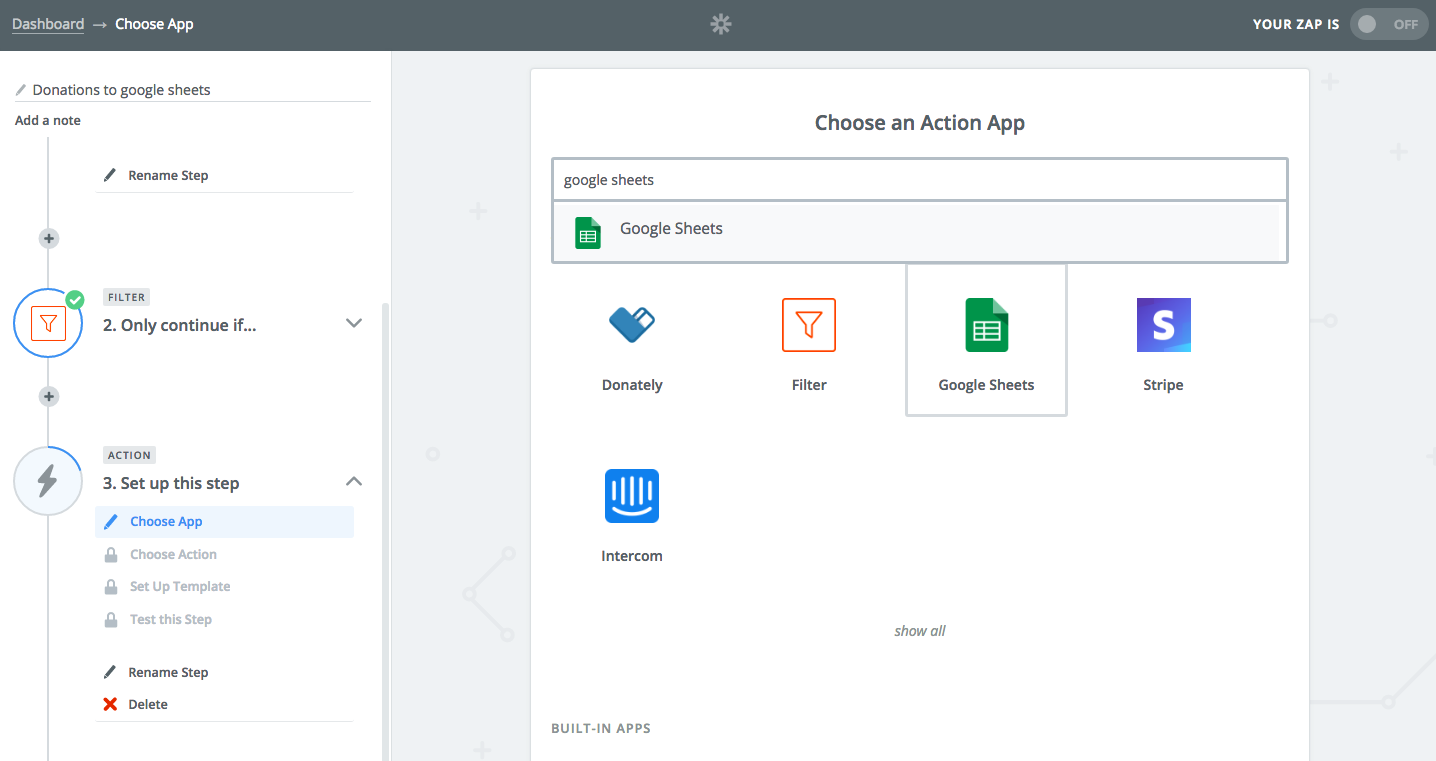
- Set your action to "Create Spreadsheet Row".
Then link your account on the next page.
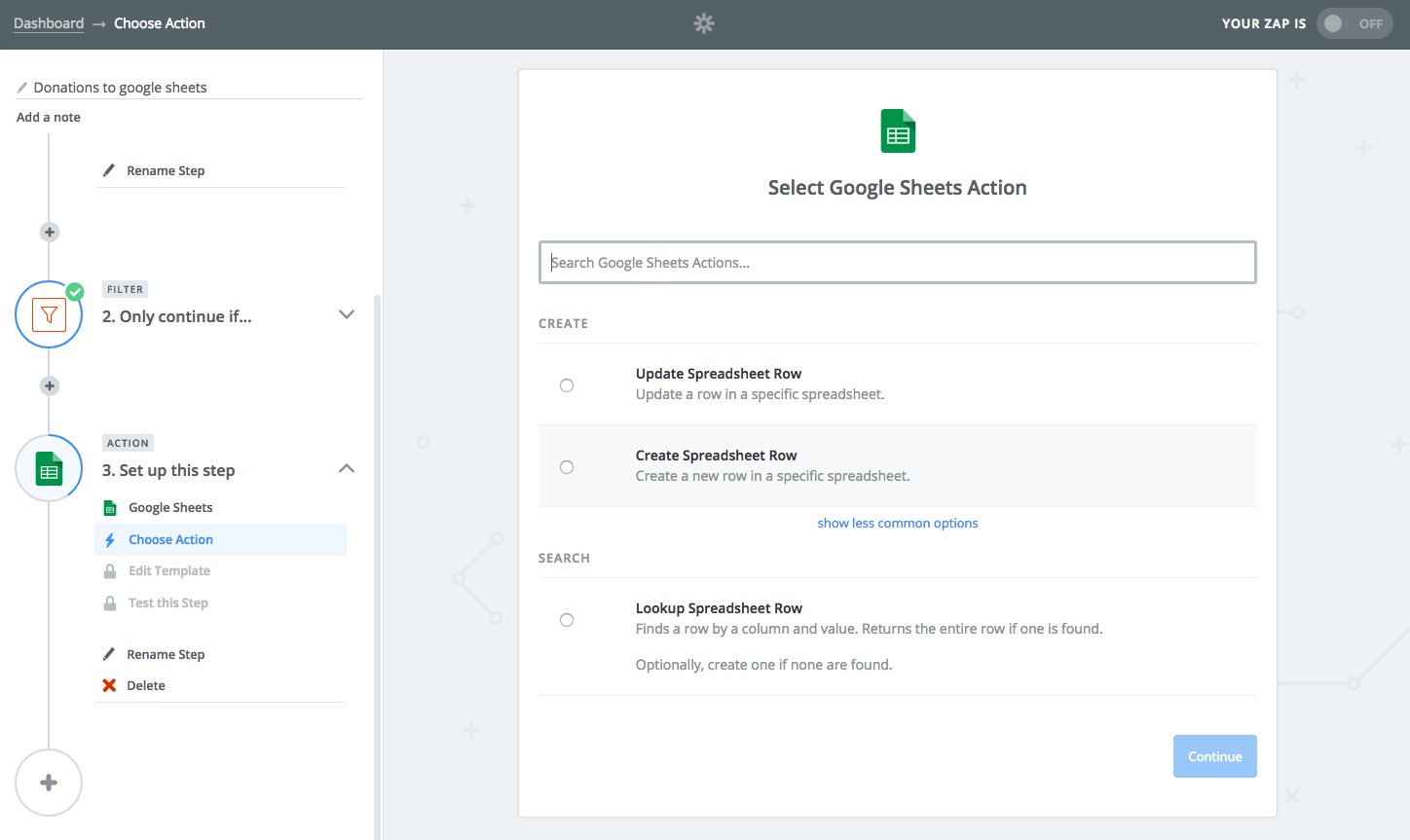
-
Create a new Google sheet in your Google Drive with columns referencing the donation data you would like to capture.
-
Set up your Google Sheets Spreadsheet Row in Zapier. Match the fields with your Donately data.
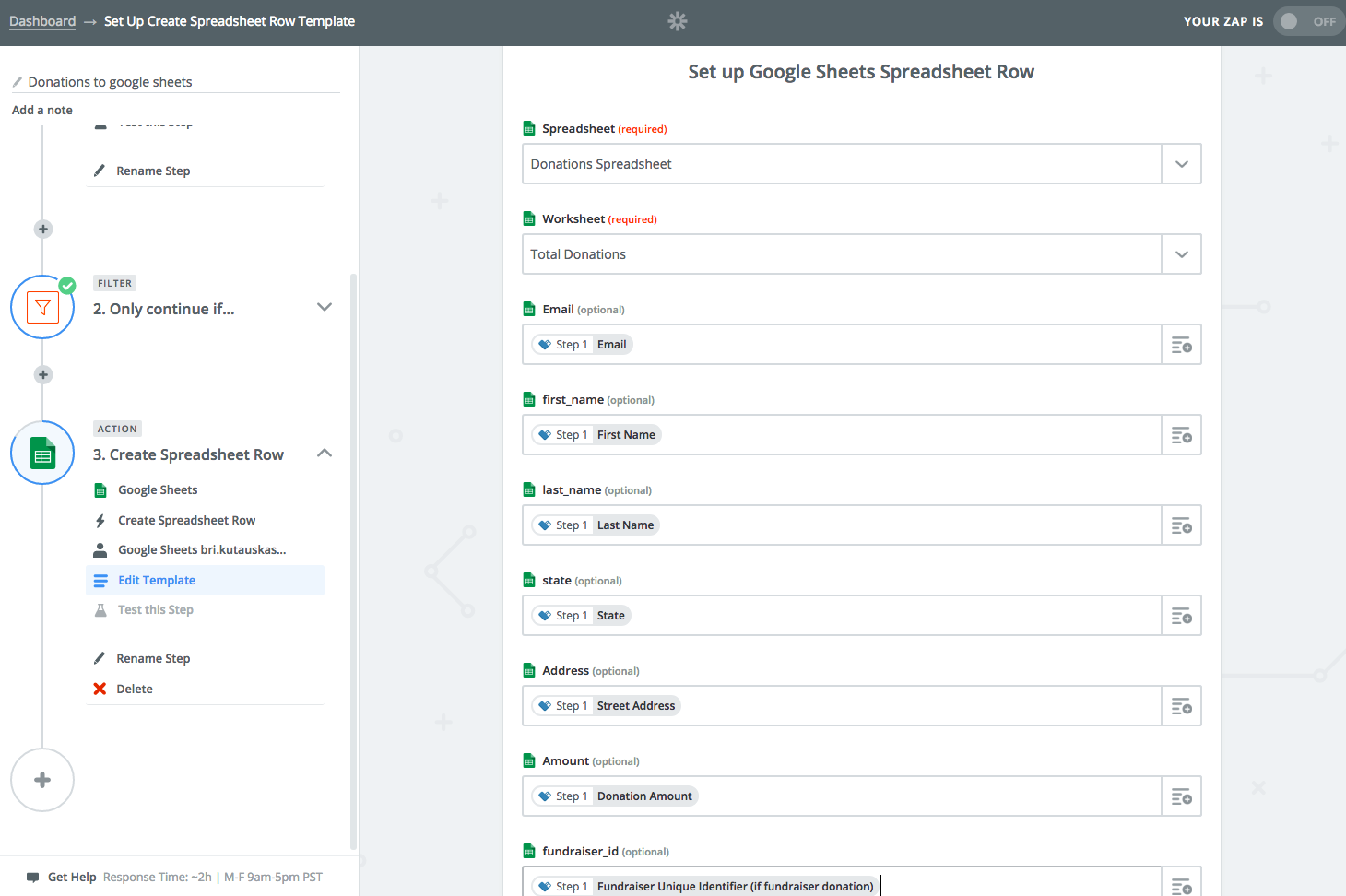
- Test your Google Sheet Row and Turn on your Zap!
Your Google Sheet will update with donation information in real time.